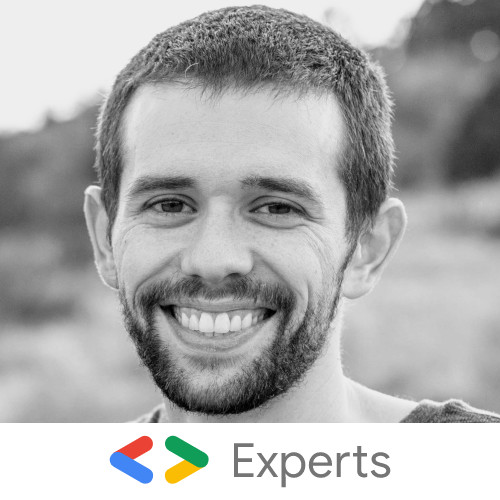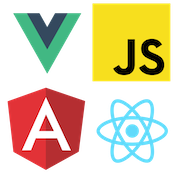'%20points='107.644,470.877%2074.633,100.62%20437.367,100.62%20404.321,470.819%20255.778,512'/%3e%3cpolygon%20fill='hsl(18,%2086%25,%2055%25)'%20points='256,480.523%20376.03,447.246%20404.27,130.894%20256,130.894'/%3e%3cg%3e%3cpolygon%20fill='%23EBEBEB'%20points='256,268.217%20195.91,268.217%20191.76,221.716%20256,221.716%20256,176.305%20255.843,176.305%20142.132,176.305%20143.219,188.488%20154.38,313.627%20256,313.627'/%3e%3cpolygon%20fill='%23EBEBEB'%20points='256,386.153%20255.801,386.206%20205.227,372.55%20201.994,336.333%20177.419,336.333%20156.409,336.333%20162.771,407.634%20255.791,433.457%20256,433.399'/%3e%3c/g%3e%3cg%3e%3cpath%20d='M108.382,0h23.077v22.8h21.11V0h23.078v69.044H152.57v-23.12h-21.11v23.12h-23.077V0z'/%3e%3cpath%20d='M205.994,22.896h-20.316V0h63.72v22.896h-20.325v46.148h-23.078V22.896z'/%3e%3cpath%20d='M259.511,0h24.063l14.802,24.26L313.163,0h24.072v69.044h-22.982V34.822l-15.877,24.549h-0.397l-15.888-24.549v34.222%20h-22.58V0z'/%3e%3cpath%20d='M348.72,0h23.084v46.222h32.453v22.822H348.72V0z'/%3e%3c/g%3e%3cg%3e%3cpolygon%20fill='%23FFFFFF'%20points='255.843,268.217%20255.843,313.627%20311.761,313.627%20306.49,372.521%20255.843,386.191%20255.843,433.435%20348.937,407.634%20349.62,399.962%20360.291,280.411%20361.399,268.217%20349.162,268.217'/%3e%3cpolygon%20fill='%23FFFFFF'%20points='255.843,176.305%20255.843,204.509%20255.843,221.605%20255.843,221.716%20365.385,221.716%20365.385,221.716%20365.531,221.716%20366.442,211.509%20368.511,188.488%20369.597,176.305'/%3e%3c/g%3e%3c/g%3e%3c/g%3e%3c/switch%3e%3c/svg%3e)
Simple Offline Page with Service Workers
Cory Rylan
- 4 minutes
This post we are going to cover how to create a minimal offline reading page as an intro to Service Workers. Our offline feature will allow a user to read the latest couple of posts on our blog example even when they are offline with no available network.
So first what are Service Workers and how do they help us make offline web apps and sites? Well service workers are a new feature that allows us to have fine grain control of our websites and apps even when they are offline. A service worker is basically a JavaScript file that runs outside of the standard browser window context. With a registered service worker script we can have fine grain control over things such as the browser cache and the network requests.
With this new control we can intercept browser requests and alter the browser cache for when we are offline. For this example we will cache an offline article and serve cached article when the browser is offline instead of the standard browser offline error.
So first in our index.html or root view we will add the following script
to the bottom of our page.
if ('serviceWorker' in navigator) {
navigator.serviceWorker.register('/service-worker.js').then(function() {
console.log('Service Worker Registered');
});
}This script will check if the browser supports service workers and if so register the service worker. This is a great behavior as our site will work just fine if the browser doesn't support service workers. Next lets take a look at our service-worker.js file. We wont dig deep into the details
as the service worker spec is a lower level API that is quite robust.
---
---
// Original Source: https://googlechrome.github.io/samples/service-worker/custom-offline-page/
// go here to delete a registered service worker, handy for debugging
// => chrome://inspect/#service-workers
'use strict';
// Incrementing CACHE_VERSION will start the install event and
// force previously cached resources to be cached again.
const CACHE_VERSION = '{{ site.time }}';
let CURRENT_CACHES = {
offline: 'offline-v' + CACHE_VERSION
};
const OFFLINE_URL = 'offline.html';
function createCacheBustedRequest(url) {
let request = new Request(url, {cache: 'reload'});
// See https://fetch.spec.whatwg.org/#concept-request-mode
// This is not yet supported in Chrome as of M48, so we need to explicitly check to see if the cache: 'reload' option had any effect.
if ('cache' in request) {
return request;
}
// If {cache: 'reload'} didn't have any effect, append a cache-busting URL parameter instead.
let bustedUrl = new URL(url, self.location.href);
bustedUrl.search += (bustedUrl.search ? '&' : '') + 'cachebust=' + Date.now();
return new Request(bustedUrl);
}
self.addEventListener('install', event => {
event.waitUntil(
fetch(createCacheBustedRequest(OFFLINE_URL)).then(function(response) {
return caches.open(CURRENT_CACHES.offline).then(function(cache) {
return cache.put(OFFLINE_URL, response);
});
})
);
});
self.addEventListener('activate', event => {
// Delete all caches that aren't named in CURRENT_CACHES.
let expectedCacheNames = Object.keys(CURRENT_CACHES).map(function(key) {
return CURRENT_CACHES[key];
});
event.waitUntil(
caches.keys().then(cacheNames => {
return Promise.all(
cacheNames.map(cacheName => {
if (expectedCacheNames.indexOf(cacheName) === -1) {
// If this cache name isn't present in the array of "expected" cache names, then delete it.
console.log('Deleting out of date cache:', cacheName);
return caches.delete(cacheName);
}
})
);
})
);
});
self.addEventListener('fetch', event => {
if (event.request.mode === 'navigate' ||
(event.request.method === 'GET' &&
event.request.headers.get('accept').includes('text/html'))) {
console.log('Handling fetch event for', event.request.url);
event.respondWith(
fetch(createCacheBustedRequest(event.request.url)).catch(error => {
return caches.match(OFFLINE_URL);
})
);
}
});The first important part of this file is the triple dash block at the top ---. This tells Jekyll to treat the JavaScript file as a Jekyll liquid template. We do this to insert a version number into our service worker like so:
{% raw %}
// Incrementing CACHE_VERSION will kick off the install event and
// force previously cached resources to be cached again.
const CACHE_VERSION = '{{ site.time }}';
let CURRENT_CACHES = {
offline: 'offline-v' + CACHE_VERSION
};
Our service worker file creates an offline file cache to store our offline page offline.html. The first event is the install. This runs the first time when the browser detects a new service worker version. After the install occurs the activate runs. The activate event runs and checks for old caches or no longer used caches. This is important as we want to clean the cache so it does not bloat over time.
The last event fetch runs on any network request passing through the browser. This allows us to intercept the request and handle it as needed. So in our example if the request fails we hand back the offline.html file we stored in the cache. Next we will look at our offline.html file. In this example we are using Jekyll but the same principle could be used for any backend stack.
--- ---
<!DOCTYPE html>
<html>
<head>
<meta charset="utf-8" />
<title>Offline Reading</title>
</head>
<body>
<main>
<button onclick="document.location.reload(true);" class="btn">
Retry Connection
</button>
{% for post in site.posts limit:2 %}
<h2>{{ post.title }}</h2>
<small>{{ post.date | date: "%b %-d, %Y" }}</small><br />
{{ post.content }}
<br />
<hr />
<br />
{% endfor %}
</main>
</body>
</html>
In our offline page we add a refresh button to prompt the user reconnect to the site. We then list the latest two posts on our blog using the limit:2. Now when our user is offline we can give a simple page with usable content for the user. Go ahead and try it out. Disable the network in the dev tools or turn your phone on airplane mode and this site will give you offline content!
There are many advanced caching and offline techniques far more advanced than this but this alone can add a lot of value to your site with minimal effort. I encourage everyone to read through Jake Archibald's post the Offline Cookbook at least twice.